*How Much Storage Space Photos Take Up on iPhone
Before buying your new Picture Keeper Connect for an iPhone device, we strongly recommend checking the size of pictures library on your iPhone. This will help you to determine what size Picture Keeper will be the most optimal for you.
Please be aware that your pictures and videos may not fit one Picture Keeper device.
How do I check it?
If you want to know the actual storage size of all those pictures and camera shots are consuming on an iPhone, you will need to dig a bit deeper into the device settings to reveal that information. Follow along.
- Launch the ‘Settings’ app.
- Tap on “General”, then choose “Usage” to find general storage information broken down into categories. Then, wait for the loading indicator to finish gathering storage and usage info.
- At the top of the list, next to “Photos & Camera” will be the GB of storage taken up by the photos and camera roll.
In modern versions of iOS, the settings panel for Photo storage usage looks like this:

In prior releases of iOS, the photos usage panel looks like this:
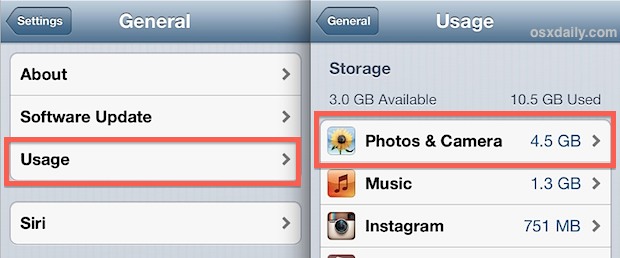
As you can see the data is basically presented the same. You’ll see a total space used by the pictures in megabytes (MB) or gigabytes (GB). If you have any questions, please contact Picture Keeper Support.



