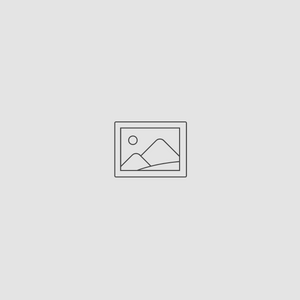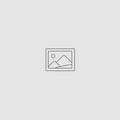5 Android Shortcuts and Tricks for Photographers
Apr 04, 2017

In the early days of smartphones, built-in cameras weren’t exactly of the best quality. Fortunately, those days are long gone, and it’s now possible to take exceptional photos with an Android phone.
We’ve assembled five Android shortcuts and tricks to make your photography easier. Some are common sense, others are semi-secrets you might not be aware of. So, let’s get started!
Take Photos without Unlocking Your Phone
This is one of those little tips that hides in plain sight, and once you’ve seen it, you can’t believe you ever missed it. Look at the bottom of your phone’s locked screen. There’s a little camera icon there. Tap it to open your camera app without unlocking the phone.
Again, if you know this, it seems obvious, but it’s one of those little details many people miss.
Quickly Open the Camera App
If your Android device uses Marshmallow, you have a quick way to open your camera when the phone is unlocked. Simply double-click the power button and your camera opens.
Straightening Photos
If we had to offer only one of the many Android shortcuts and tricks available to photographers, it would be this: don’t underestimate your phone’s built-in photo editing abilities. You can add filters, play with color and contrasts, and crop, all from the Android camera itself, and do it without needing to download a space-hogging app.
One of our favorite editing tools on the Android is the Straighten feature. How often have you taken a photo, only to have it come out skewed? This is extremely common with landscape photos, and it’s easy to fix.
In the camera’s editing settings, click the Crop option and choose Straighten. The “straighten” window will appear over your photo, automatically straightening the photo and ready for you to adjust further as you see fit. Do note this requires the app to crop out the edges of your photo.
Simple Selfies
Struggling to hit the camera’s virtual button can be a chore when you’re trying to compose the perfect selfie. Instead, line up your shot and hit either of the camera’s volume buttons. On most Android models this will take the photo, and works whether you have the front or back camera selected.
Keep Your Lens Clean
This is more common sense than anything else, but it’s amazing how easy it is to forget. Our phones are constantly in use, whether they’re sitting on tables or being pulled in and out of pockets and purses. This exposes the camera lens to all manner of dirt, including the natural oils in our skin. Keep a soft cloth with you to wipe your lens off occasionally, and you’ll see a marked improvement in your pictures.
There you have it! Picture Keeper’s top tips for taking photos on your android phone. Comment your favorite tip from this list below and remember to back all your photos up with the Picture Keeper Connect!