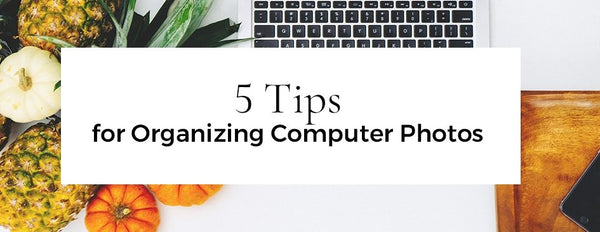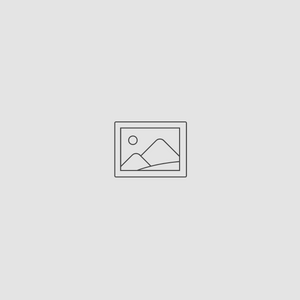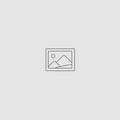5 Tips for Organizing Computer Photos
Sep 15, 2017
Smartphones and digital cameras have made fearless shutterbugs of us all. With the fear of running out of film gone, today’s photographer can take hundreds of photos a day—and often does. This is great—until you need to find a specific folder hidden in your phone, on your hard drive, or floating around in the vast expanse of social media.
Creating a system to store and categorize your photos helps you quickly find the images you want. With that in mind, we offer five tips for organizing photos quickly and effectively.

Thinking About Folders
How you organize your photo folders influences how quickly you can locate specific events. For instance, a folder simply titled “Vacation” tells you very little about what’s inside it. Which vacation was it? What year was it?
Generally, the best way to name picture folders is to put the date first, followed by a summary of what the folder contains, like this: 2012-08 Hawaiian Vacation.
Putting the year first is important, as you can easily arrange files by name and then scan down through the years to find the file you want.
Delete Unwanted Images as You Import
This is one of the best tips for organizing photos we know, although we admit it’s a bit of a hassle: do a little organizing every time you import new images. Now is the time to delete any photos that didn’t work, rather than letting them take up space on your hard drive. This is also the time to name files and add tags, so you can find them easily later.
Tag ‘em and File ‘em
When you tag photos, use specific tags. For instance, a sunset photo might use the following tags: 2012; Hawaii; vacation; sunset.
Name files the same way you name folders, with the year first. Photo organizing programs allow you to assign tags and names to multiple images, speeding up the process immensely.
Geo-Tagging
Tips for organizing smartphones are slightly different than for desktops and laptops. For starters, the smartphone’s convenience means you’re taking multiple photos, and it’s unlikely you want to waste time organizing photos while you’re on the go.
Most phones offer geo-tagging, which tags your photos with your location. Make sure the geo-tagging feature is on, and you have a ready-made organizing tool working for you.
If you’re organizing photos on your smartphone, use the same tags and naming conventions you use for your larger photo collection, so they’ll settle into their appropriate locations when they’re imported.
Backing Up is Not an Option
You can ignore all other tips for organizing photos if you wish, but please, please don’t neglect to back up your computer and phone regularly. With no film negatives, your photos are only as secure as the device that stores them. Theft, power surges, or other disasters can destroy a lifetime of images in seconds.
In a world of external hard drives, burned photo collections on DVD, and the cloud – all of which demand in investment in time and some computer skills – Picture Keeper Connect offers a simpler solution. Just plug the device into your smartphone or computer, and all your precious photos will be backed up, with or without an internet connection!