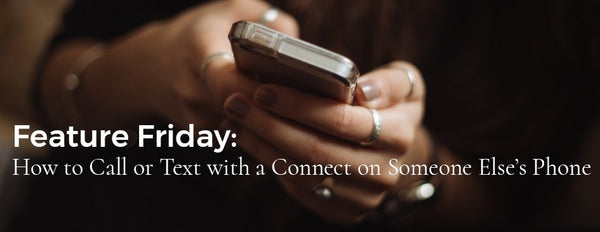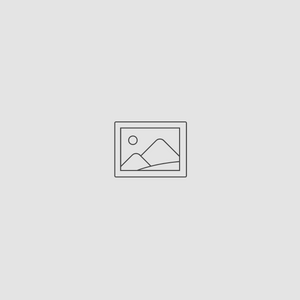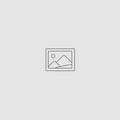Feature Friday: How to call or text people with your Picture Keeper Connect on Someone Else's Phone
Nov 03, 2017
In this installment of Feature Friday, we’re going to explore how to call or text people with your Picture Keeper Connect. Now obviously, we haven’t hidden phone or instant message capabilities in your PK Connect, but we can think of occasions where you might need to make an important call or text on someone else’s phone.
Perhaps your phone was stolen, or slipped out of your hands and shattered on the pavement. Or you simply forgot your phone charger at home and your battery died—in all these situations, you’ve lost access to your contacts . . . unless you have your Picture Keeper handy.
Picture Keeper Connect backs up contact lists as well as photos and videos, so if someone’s kind enough to loan you their phone, you can access your contact list without uploading your contacts to your Good Samaritan’s phone.
Here’s how to call or text people with your Picture Keeper Connect on someone else’s phone. If you want your contacts stored in your PK Connect, start the backup process and choose “Contacts.” Select the contacts you want to save, and complete the backup process.

To access your backed-up contacts on another device, plug the Picture Keeper Connect in and choose “View Files.” Select “Contacts” and then choose the contact you want to call or text by selecting the information symbol next to the contact’s name. The contact information appears on the phone, allowing you to call or text.
This may seem like a small feature, but trust us, when you’re stranded without a phone on vacation in a foreign country—or even running late for a business meeting—having the ability to call from your contact list on someone else’s phone can save you all kinds of hassle. Just remember to delete any text messages from the borrowed phone before you return it. It’s a simple courtesy, and a way to ensure your contact’s privacy.