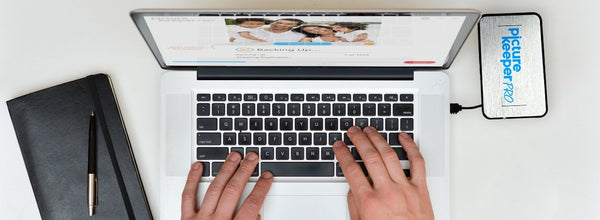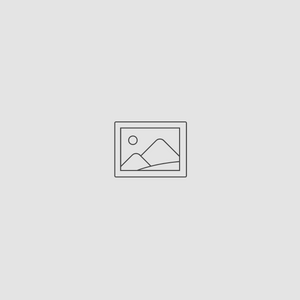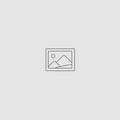Picture Keeper’s Guide to File Structures
Nov 06, 2019
Why Should You Use a File Structure?
Having a standardized file structure is the best way to know where your files are and will make it quicker and easier to find everything you need on your computer. It will keep your computer cleaner and help you avoid duplicates that can cause clutter and confusion. You shouldn’t leave your desk a cluttered mess of papers on your desk; treat your digital files the same.
How To Organize Your Files into a File Structure
Organizing your digital files into a file structure can seem daunting and time consuming when you first approach it, but will save you even more time in the long run. I recommend setting aside a chunk of time to focus on creating your file structure, but once a structure is decided on, you can work little by little to get it done. Most files structures are based on a hierarchy, with one root, or home file. Within the root file, you’ll house sub-folders and files that can be further divided into more categories or by user.
The file structure you decide on should be one that makes it easiest to find the files you need. Think of how you usually search for your files. Do you search by date? By user? By file type? If many people use the same computer, you may choose to organize your files by User. Within that User file, you might have a Work and Personal folder or you might have your folders divided by Year. The way you name your files should also be standardized. File names should be short and simple, but should not leave you guessing about what’s inside. Don’t try to use confusing acronyms, there’s a good chance you won’t remember them later on. Common abbreviations can also be helpful, for example using “Dec.” instead of “December” when naming files.
Occasionally, you may come across a file that belongs in more than once folder. Don’t create a duplicate, create a shortcut instead! Shortcuts let you house a file in one folder, but still access it from another folder location. If you’re unsure how to create a shortcut for your file, check out this tutorial by Lifewire.
Once you’ve decided how you’re going to organize and name your files, the most important thing to keep in mind is to stick with it! Try naming and saving a document in the correct folder when you first begin it. That way you won’t forget in the end when you finish, or decide to organize it later. Follow the same file structure on all of the computers you use. Soon, organizing and finding your files will become second nature.
Backing up with a Picture Keeper
It’s always a good idea to keep copies of your digital files somewhere safe. With a tap of the “Start Backup” button, Picture Keeper drives search for, find, and backup your photos, videos, and files while skipping duplicates! It’ll even store your files in the same file structure that you save them on your computer, so you’ll always know where your files are. If you fill up a drive before you finish backing up your files, a new Picture Keeper drive will resume where the last one left off. You can learn more about Picture Keeper’s simple, automatic backup at PictureKeeper.com.