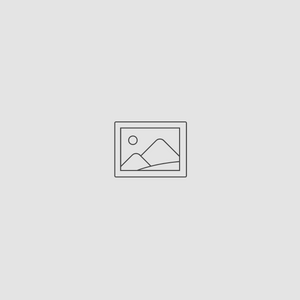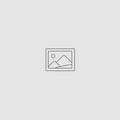5 iPhone Photo Shortcuts and Tools You Should Know
Jun 20, 2017

The iPhone camera comes with an amazing array of phone features and tools that most people don’t know about. We’ve selected five iPhone shortcuts specific to photography we think will help you capture those special moments in your life.
Swipe Left to Select Camera
It used to be that the camera “shortcut” on the iPhone screen was a tiny area in the bottom corner. To open the camera you had to swipe up, hoping you hit just the right spot.
The whole point to a camera shortcut is to open the camera as quickly as possible, so you have opportunity to record an image of what may be a fleeting moment. Newer iPhone shortcuts now open the camera when you swipe to the left no matter where your finger is on the screen.
Capitalize on Al Searches
You’ve got a great photo of your dad you just have to show a friend, but you didn’t tag it, so how do you find it among the hundreds of other photos on your phone? With the new artificial intelligence (Al) in the Phone App, your phone tagged the photo for you, so just search for Dad and photos of him will appear.
This works because the AI is designed to automatically identify people and places in your pictures. The app automatically tags photos when it makes a facial or location match, so even if you forgot to tag the photo with “dad,” your phone didn’t.
Take Photos While Filming
You’re in charge of recording your niece cutting her birthday cake, so you’re recording video when the perfect photo opportunity arises. Wouldn’t it be great if you could take a photo while you were filming?
You can, through an iPhone shortcut that’s actually a bit of a cheat. Just tap the camera button while recording, and the iPhone will record a still from the video sensor. It will lack some of the quality of an image recorded with the more sensitive camera sensor, but it will still look great.
Reduce Camera Shake
Camera shake is the bane of the iPhone photographer. You can reduce camera shake somewhat by holding your camera firmly, but the movement during the instant your finger presses and lifts off the shutter can knock a photo right out of focus.
One option is to use the two-second self-timer. When you press the shutter, you have a two-second delay before the camera takes the shot, giving you enough time to reestablish your grip on the phone.
Use Headphones as Shutter
This is one of our favorite iPhone shortcuts, especially if we’re using Bluetooth headphones, and it’s ideal for taking selfies, group pictures, or taking a close up shot of something small, where any phone movement will cause a loss of focus.
Set up the camera to compose the shot, leaning it against something or using a tripod. When everything’s set up, click your microphone’s volume control. The iPhone will take the picture.
Do you have favorite iPhone shortcuts? Tell us how you use them to take photos!