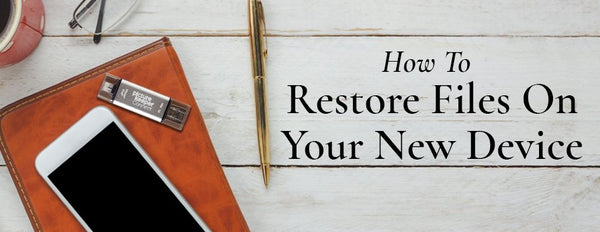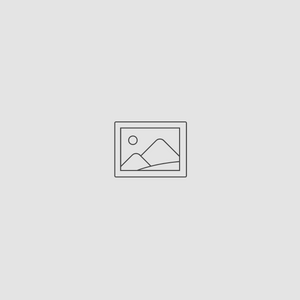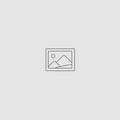How to Restore Files on Your New Device
Dec 19, 2017
It’s always exciting when you receive a new device during the holidays! While you probably want to get started using it right away, you must first transfer over all your information from the older device. Whether it’s the latest phone, tablet, or computer, Picture Keeper Connect makes it incredibly simple to transfer your photos, videos, and contacts over with just a few simple steps.
Before you begin to restore your files on your new device, you must first have all your photos, videos, and contacts backed up on your Picture Keeper Connect. If you need more help to begin the backup, check out our blog “iPhone Photo Backup: How to Store, Share & Print Your Images.” From there, you can use one of two different ways to get started restoring your information. The first method is best when you want to transfer ALL your photos, videos, and contacts in one single click. The second method will allow you to select specific files you want to backup.
Restore ALL Files or Specific Folders:
- Plug the Picture Keeper Connect into your phone and start the application. Then, press the “Restore” option at the bottom of your screen.

- You may get a permission request to access the USB device. Put a check mark next to “Use by default for this USB device” and press OK.

- Then, select the file types you would like to restore:

- Put a check mark next to device backups you would like to restore:

- Now relax and let the Picture Keeper complete restoring. It may take quite a while if you have a lot of files to copy.
Restore specific files
With new devices, it’s sometimes nice to start with a clean slate and only transfer the files that truly important to you. In this case, you can do a selective copy by following these steps:
- Plug the Picture Keeper in and start the application. After that, please, tap on “View Files”.

2. Next, select the pictures you would like to restore and tap Options (…) in the upper right corner.

3. And press Copy to the phone.

4. Now relax and let the Picture Keeper complete copying. If you have selected a large portion of files, it may take some time. So make sure your phone is charged!