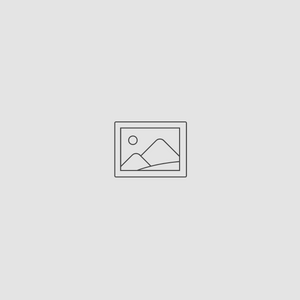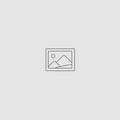Scanning Your Photos at Home
Dec 04, 2019
The holidays are a great time to reminisce on old memories. Telling stories, watching home movies, and going through old photos, are often highlights of our family’s holiday get togethers. But keeping all these old photos and documents organized and protected can prove to be a challenge year over year. Scanning your old photos can protect them and help maintain the quality of the photos for years to come. See our guide below to get started!
What You’ll Need:
- A soft lint free cloth
- Photos you’d like to scan to your computer
- A computer
- A printer with a scan function.
How to scan photos to your computer:
- Set up and power on your computer and printer.
- Open the scanning program of your choice on your computer. For Windows computers, the default program is called Fax and Scan. Mac computers have a program called Image Capture. Most scanning programs will let you edit the settings for your scan. Make sure you scan your photos as a PNG, TIF, or JPEG format.
- Lift the lid of the scanner. Use the cloth to clean off any fingerprints or dust from the scanner surfaces and your photos.
- Place the photograph face down on the scanning surface, making sure it is square with the edges of the scanning surface. Some printers have grid lines to help keep your documents straight.
- Close the lid, and start the scan.
- Once the photos are scanned to your computer, you can save, edit, and backup the photos for safe keeping!
Tips and Tricks:
- If you are unable to access a scanner, you can use your smartphone to scan photos. There are a handful of apps that help you scan documents. For best results scanning with your smartphone, make sure there is plenty of natural light.
- Scan your photos in color or grayscale, rather than black and white for best results.
- Set your photos to scan at a minimum of 300DPI resolution. It’s recommended to choose a higher resolution if your are planning on printing, or making your image larger.
- Create a designated folder for your scanned photos, and set your scanner to send scanned documents there.
- You can do multiple photos at a time using a scanner. Make sure the keep the photos as straight as you can, leaving some space between photos. Once scanned, you can crop the individual photos apart.
Always backup your precious photos and files. With Picture Keeper you can easily and automatically backup your photos to a safe and external USB drive. All you have to do it connect your drive to your computer, open the Picture Keeper application, and hit “Start Backup”. Once done, store your Picture Keeper drive in a safe place, or keep it connected and start creating Custom Keepsakes right in the app!