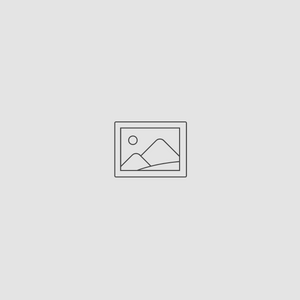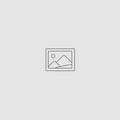iPhone Photo Backup: How To Store, Share & Print Your Images
Apr 11, 2017

iPhone users know, you are constantly taking pictures throughout the day, whether it is a big or small event, you want to remember it. But imagine if all those photos were gone in an instant because you didn’t back it up? We here at Picture Keeper never want that to be you! That’s why you need the Picture Keeper Connect. What’s great about the Connect is that it plugs right into your iPhone, no need to transfer images between devices to save them. One of our favorite features is the share and print options! Ready to learn more? Here is how you can store, share, and print your images:
Storing your images
1. Take your Picture Keeper Connect and plug it into your iPhone. Once connected it will prompt you to open the app.
2. From there you will have the option to Start Backup.

3. Once on the following screen select “Files to Back Up” (be sure back up new files is selected)

4. Decide which categories you want to back up

5. Select which photos, videos, or contacts you would like to backup or check each category to select all and “Start Backup”

6. Sit back and relax, your photos are being backed up for you!

7. You’re done! Now you can remove files from your iPhone, view files on drive, or go home.

Now that you have backed up your photos it is time to share them!
Sharing your images
1. Once you have backed up the photos from the first section above, select “View Files”

2. Go into your files and find the picture, video, or contact you want to share

3. Once you have the image you would like to share, click on the three dots on the top right corner of your screen

4. To complete the process select “Copy to iPhone” and from there you can text, email, and post to social media your images and videos.

Now that you have shared your images, why not gift them or turn them into permanent memories!
Printing your images
1. Launch the Picture Keeper Connect app and select “View Files”

2. Once you have your photo(s) selected, tap on the three dots in the top right corner and select “Print”

3. From there you will be able to explore multiple options including creating things like prints, phone cases, and even pillows!

Let us know on social media how your experience has been with the Picture Keeper Connect! We would love to hear from you!
Want to know how to save pictures right from Facebook? Check out our recent blog post here!